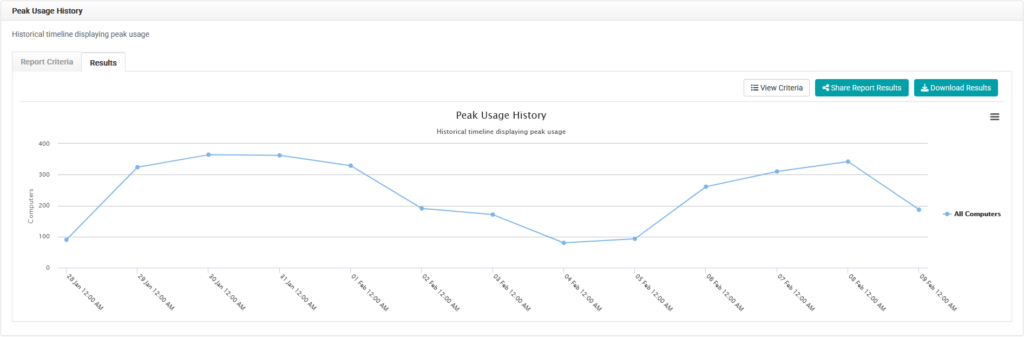The Peak Usage History report in LabStats shows the highest number of computers in-use at the same time. If a lab is consistently at or near peak usage daily, then more resources might need to be allocated to the lab, or students might need to be redirected to less-used labs. Conversely, if a lab is consistently below max capacity, resources might be better used elsewhere.
What this report can help you solve
The Peak Usage History Report can help you understand what is going on in your labs. You can create schedules around busy times of year (ie: finals, midterms, special events, etc). If you are meeting student and staff needs during finals–one of the busiest times of the year–you can begin to work backward and properly right size your labs with hard data.
Run a Peak Usage History Report
The report criteria page will load and include a date range and various ways to filter the report. Selecting and adding tags and groups to the report criteria will help to further segment the data and show meaningful results.
- Navigate to BI Reports. Then click Peak Usage History.
- Select the date range.
- Click Including all Computers. Select groups (labs) to include. Click Close.
- Click Combine results for selected groups
- Select Separate results by group. Click Close.
- Click Submit.
The menu icon gives the options of downloading the graph as a PDF, Excel file (XLSX), image file (PNG, JPEG, or SVG), or printing it.