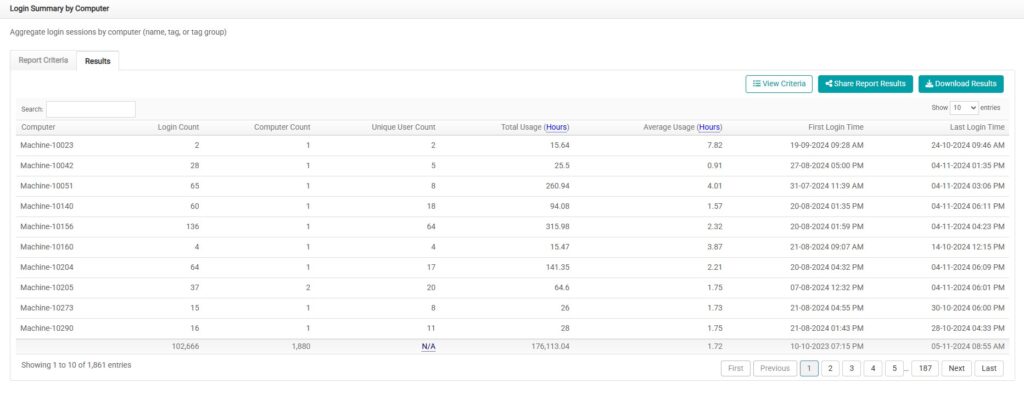The Login Summary by Computer report displays an aggregated list of login sessions grouped by computer, computer tag, or tag group. This report allows analysis of usage data for specific computer or computer tags. Aggregated results include login count, computer count, unique user count, total usage (by days, hours, or minutes), average usage (by days, hours, or minutes), first login time, and last login time. This data is stored in the data warehouse, which means it is only available up to the previous night.
Run a Login Summary by Computer Report
The report criteria page will load and include a date range and various ways to filter the report. Selecting and adding tags and groups to the report criteria will help to further segment the data and show meaningful results.
- Navigate to BI Reports. Then click Login Summary by Computer.
- Select the date range. Select the appropriate Schedule option (Apply assigned schedules if schedules have been assigned to each group, or Apply a single schedule).
- Click Including all computers. Select computers, groups, or tags to include. Click Close.
- Click Including all users. Select usernames or tags to include. Click Close.
- Click Group by computer name to select how the results are grouped.
- Click Submit.
The results can be filtered further using the search option. Options to View Criteria, Share Report Results, or Download Results are available.
- Selecting the Share Report Results option will load a form.
- Enter the recipient’s email address in the To field, change the default Subject field if necessary, use the Message field to add a personalized message, and choose to send the report in Friendly or Raw format.
- Selecting the Download Results option gives a choice to download the results in Friendly or Raw format.
- Raw results lack formatting to make further manipulation of the data easy.
- Friendly results are formatted for professional presentation of the data.