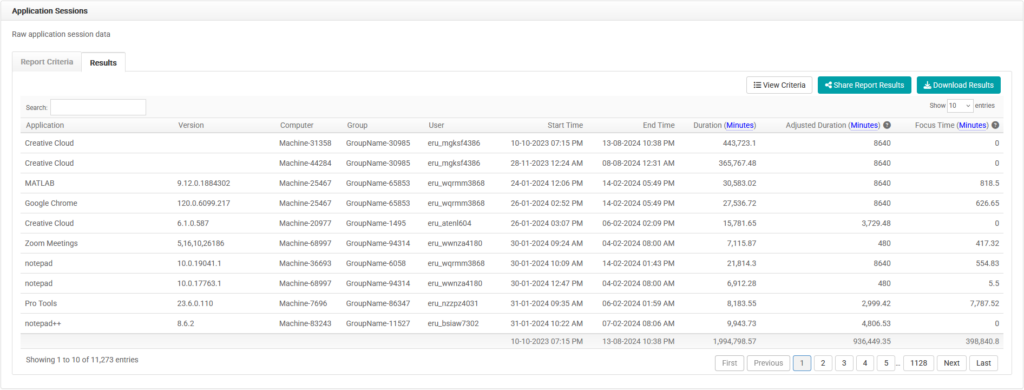The Application Sessions report shows a non-aggregated list of application sessions. Results include the application, the computer the application was used on, group, user, start time, end time, duration, and adjusted duration (meaning only the duration that occurred during any schedule or date range).
Run an Application Sessions Report
The report criteria page will load and include a date range and various ways to filter the report. Selecting and adding tags and groups to the report criteria will help to further segment the data and show meaningful results.
- Navigate to Reports. Then click Application Sessions.
- Select the date range. Select the appropriate Schedule option (Apply assigned schedules if schedules have been assigned to each group, or Apply a single schedule).
- Click Including all computers. Select computers, groups, or tags to include. Click Close.
- Click Including all users. Select usernames or tags to include. Click Close.
- Click Including all applications. Select applications or tags to include. Click Close.
- Click Submit.
The results can be filtered further using the search option. Options to View Criteria, Share Report Results, or Download Results are available.
- Selecting the Share Report Results option will load a form.
- Enter the recipient’s email address in the To field, change the default Subject field if necessary, use the Message field to add a personalized message, and choose to send the report in Friendly or Raw format.
- Selecting the Download Results option gives a choice to download the results in Friendly or Raw format.
- Raw results lack formatting to make further manipulation of the data easy.
- Friendly results are formatted for professional presentation of the data.