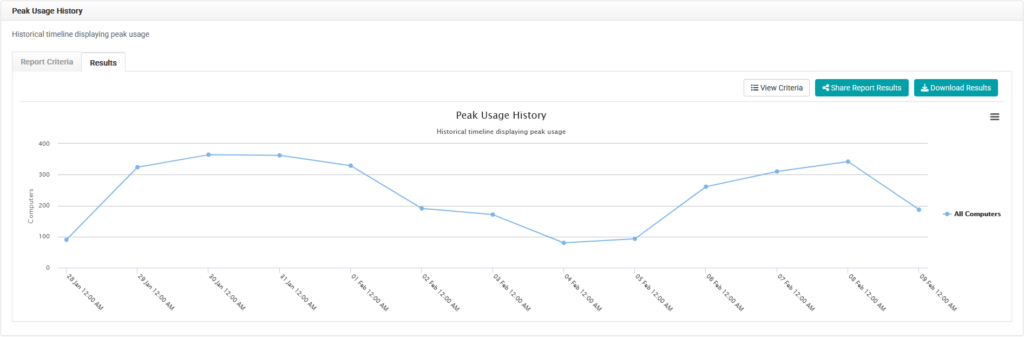Computer lab hours are often overlooked, but a few small changes can add up to big savings at the end of the year and improve the student experience.
Rather than setting lab hours and forgetting them, consider optimizing hours based on usage. Use the following reports to determine the best schedule for your computer labs:
- Peak Usage History
- Average Usage History by Week
- Average Usage History by Day
The Peak Usage History report shows the maximum number of computers that are in use simultaneously. You can configure this to show individual groups (computer labs) or all computers. This report can help you understand if you have too few or too many computers in a single location.
Once you’ve identified the busiest day in the Peak Usage History* report, run the Average Usage History by Day report in order to find the time of day computers are in highest demand. Then repeat the process with the least busy days to discover the times when computers are in lowest demand.
*Alternatively, you can use the Average Usage History by Week report.
Related: How to Optimize Computer Lab Hours
Run a Peak Usage History Report
Running this report, with the following chart criteria, will show the peak usage of each selected group (lab). See which have the highest average peak usage through the selected date range, and easily identify how often labs are used.
- Navigate to BI Reports and click the Peak Usage History report.
- Select the date range.
- Click Including all Computers. Select groups (labs) to include. Click Close.
- Click Combine results for selected groups
- Select Separate results by group. Click Close.
- Click Submit.
Run an Average Usage History by Week Report
Running this report, with the following chart criteria, will show the average utilization for the day for the selected group (lab). See which days have the highest average utilization through the selected date range, and easily identify usage trends.
- Navigate to BI Reports and click the Average Usage History by Week report.
- Select the date range.
- Click Including all Computers. Select the group (lab). Click Close.
- Click Submit.
Average Usage History by Day Report
Running this report, with the following chart criteria, will show lab usage on the selected day in increments of fifteen minutes.
- Navigate to BI Reports and click the Peak Usage History report.
- Select the date range.
- Click Including all Computers. Select groups (labs) to include. Click Close.
- Click Combine results for selected groups.
- Select Separate results by group. Click Close.
- Click Submit.
Related Video: How to Determine Ideal Lab Hours
Have questions? Contact support@labstats.com.