Students around the world are logging into classes remotely from laptops and home computers, but do they have everything they need to complete their assignments?
The LabStats Remote Access Dashboard is a central access interface that
- displays live computer availability
- allows students to connect to campus resources remotely
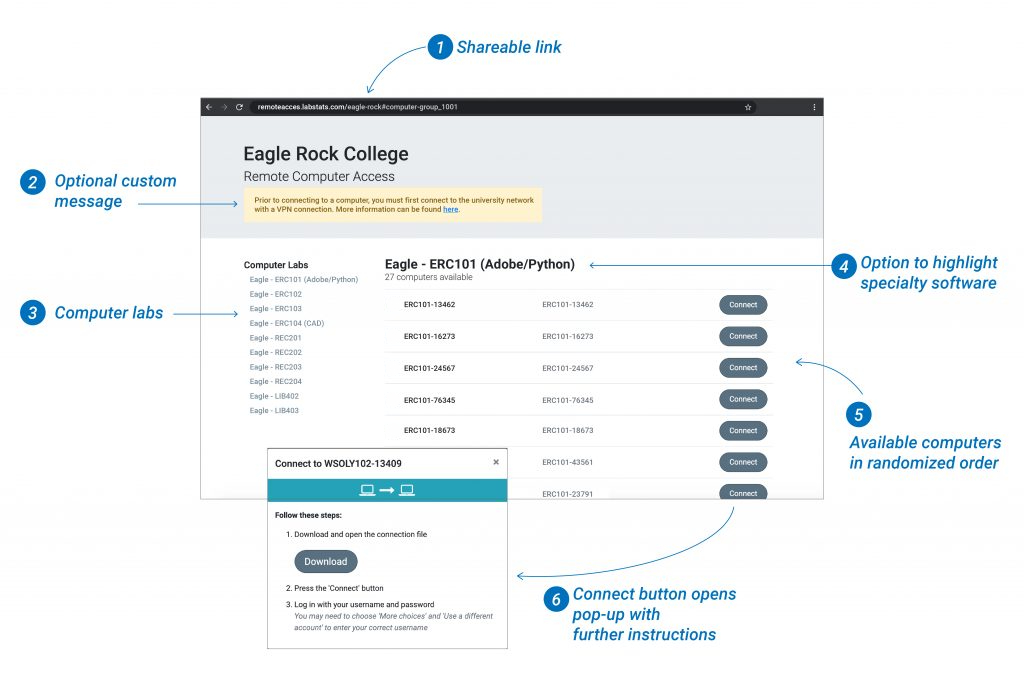
Shareable link
Once your dashboard is created, you’ll receive a link you can publish to give students access to the Dashboard. Most schools choose to embed the link right on their school website. For added security, you can embed the link behind an authentication page. This requires students, staff and faculty to use their school login credentials before they can access the link.
Once your link is embedded in your school or department webpage, you can notify students, staff and faculty with a mass email. You can also point students to the Dashboard through your school’s social media channels.
Custom message
You have the option to add a custom message with instructions or resources to help students get connected. Consider including:
- VPN access instructions
- Lists of available software on remote access computers
Computer labs
Your LabStats groups are listed as computer labs in the Remote Access Dashboard. Groups are usually physical locations and can be a computer lab, classroom, or any physical space where students might access computers. Click on the name of a computer lab to see a list of machines in that location.
Specialty software
You have the option to highlight specific software in a lab by adding it to the name of the lab. This will help students find specialty software such as Python, Adobe, CAD, and more. You can also add instructions and a link to a PDF that lists software for each lab in the header section of the Dashboard.
Available computers
A computer is considered available if it is powered on, connected to the internet and not in use. Available computers are listed in randomized order to help spread out the load and prevent overuse of computers at the top of the list. Unavailable computers are not shown.
Connect button
The connect button opens up a pop-up with further instructions. Usually, a student will need to download and open a connection file, and then log in with their school credentials to be able to remotely access a computer.

