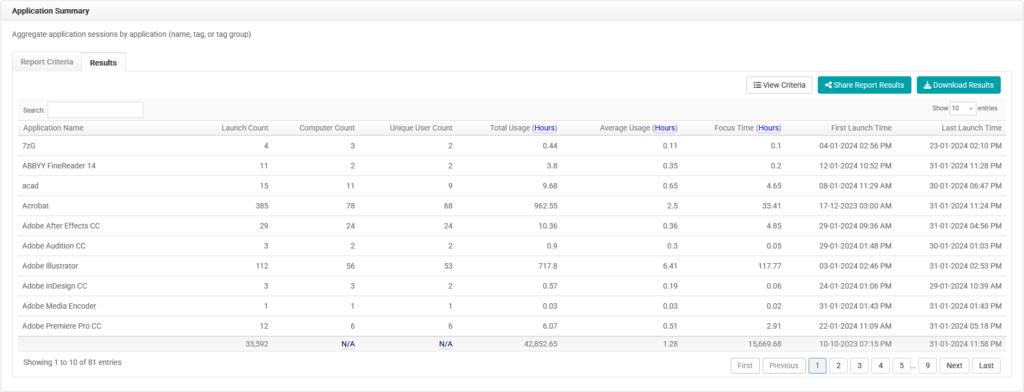LabStats’ reports show which applications are being used. You can use the data to decide if usage rules should be put in place or if the hardware could be downgraded. LabStats tracks desktop applications as well as web applications (websites).
LabStats only tracks the websites and applications that are useful to you. To view the applications that are being tracked or to add new ones to the list, navigate to the Application Manager (navigate to Applications, click Manager). From there, you can check/uncheck the Tracked status of any application. Learn more about setting up application tracking with our Quick Start Guides.
Use the Application Summary report to view the usage of tracked applications for a specific group (lab) or across all groups. This data, in conjunction with the Application Launch History report, can help to identify which applications students are actually using.
Run an Application Summary Report
Running this report, with the following chart criteria, will show the different applications installed in the selected group(s). Pair this information with application usage data to see if all of the installed applications are being used.
- Navigate to Reports. Then click the Application Summary report.
- Select the date range.
- Click Including all Computers. Select group(s) (lab). Click Close.
- Click All applications. Select the application(s) or application tag(s). Click Close.
- Click Submit.