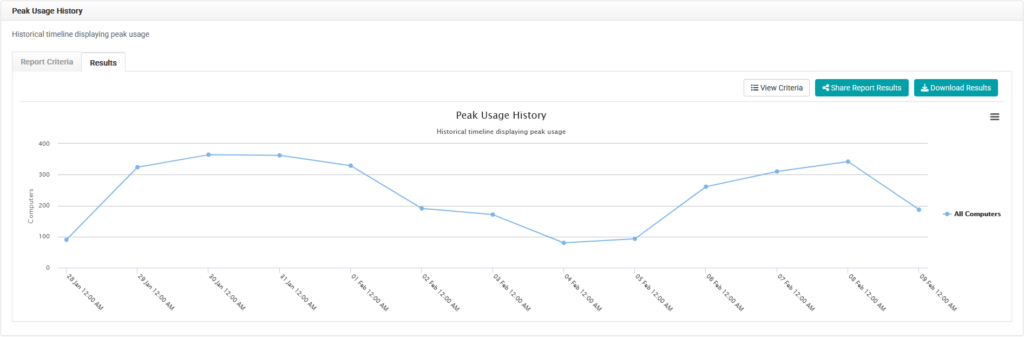LabStats’ reports show how many lab resources are being used at what times. See which times are the busiest, and make adjustments to staffing and hardware availability based on the data.
The Average Usage History by Day report averages usage of all the days in the date range.
It then displays how busy, on average, each part of the day is, at fifteen-minute intervals.
Use the busiest days highlighted in the Average Usage History by Week report, or the Peak Usage History report, to run the Average Usage History by Day report in order to find the busiest times on the busiest days.
Run a Peak Usage History Report
Running this report, with the following chart criteria, will show the peak usage of each selected group (lab). See which have the highest average peak usage through the selected date range, and easily identify the busiest days.
- Navigate to Reports. Then click the Peak Usage History report.
- Select the date range.
- Click Including all Computers. Select groups (labs) to include. Click Close.
- Click Combine results for selected groups
- Select Separate results by group. Click Close.
- Click Submit.
Run an Average Usage History by Week Report
Running this report, with the following chart criteria, will show the average utilization for each day of the week, for each selected group (lab). See which days have the highest average utilization through the selected date range, and easily identify the busiest days.
- Navigate to Reports. Then click the Average Usage History by Week report.
- Select the date range.
- Click Including all Computers. Select the group (lab). Click Close.
- Click Submit.
Run an Average Usage History by Day Report
Running this report, with the following chart criteria, will show the average utilization of the selected computers in increments of fifteen minutes—displaying the average busiest times during the day.
- Navigate to Reports. Then click the Peak Usage History report.
- Select the date range.
- Click Including all Computers. Select groups (labs) to include. Click Close.
- Click Combine results for selected groups
- Select Separate results by group. Click Close.
- Click Submit.