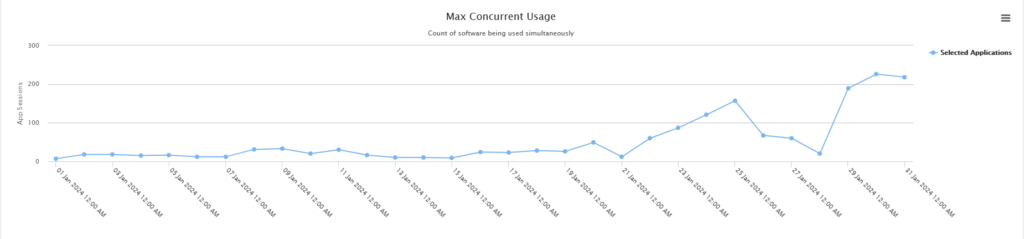LabStats’ reports show how many applications are being used. LabStats also tracks which computers are used and for how long. Fewer software applications and computers might need to be purchased since resources could be shifted or eliminated based on LabStats’ data. LabStats also aids in finding and eliminating unused software licenses.
The Application Launch History report segmented to show max concurrent usage can show how many instances of the same applications or websites are used at peak usage. Based on the number of applications available in a lab, easily determine if you need more or fewer of certain applications available in a lab.
The Application Dashboard can help to identify the number of uses applications have had over the last seven days. It also shows how many computers have the application installed. This data, in conjunction with the Application Launch History report, can help to identify software that rarely gets used.
The Usage History report shows the percentage of computer utilization based on lab open hours (How do I optimize my lab schedules?). The average utilization of several labs can be displayed to easily determine how many resources are being used.
Utilization reports are based on the number of hours used divided by the available hours. With schedules, lab utilization can be calculated only from hours in which the lab is open. Labs available for twenty-four hours and labs available for three hours can have different definitions of 100% utilization.
Run an Application Launch History – Max Concurrent Usage Report
Running this report, with the following chart criteria, will show the peak usage of the selected software applications for the selected group (lab). See if the application is near peak usage and easily determine if you have enough of the application for the selected lab.
- Navigate to Reports. Then click the Application Launch History report.
- Select the date range.
- Click Including all Computers. Select the group (lab). Click Close.
- Click All applications. Select the application(s) or application tag(s). Click Close.
- Click Submit.
- Scroll through the report to the section that shows max concurrent usage.
Run a Usage History Report
Running this report, with the following chart criteria, will show the percentage that each lab was utilized for the selected schedules. Check the percentage of utilization across the date range and easily identify how many resources are being used.
- Navigate to Reports. Then click Usage History.
- Select the date range. Select the appropriate Schedule option (Apply assigned schedules if schedules have been assigned to each group, or Apply a single schedule if the labs have the same schedule, and it has already been created). Click Close.
- Click Including all Computers. Select groups (labs) to include. Click Close.
- Click Submit.