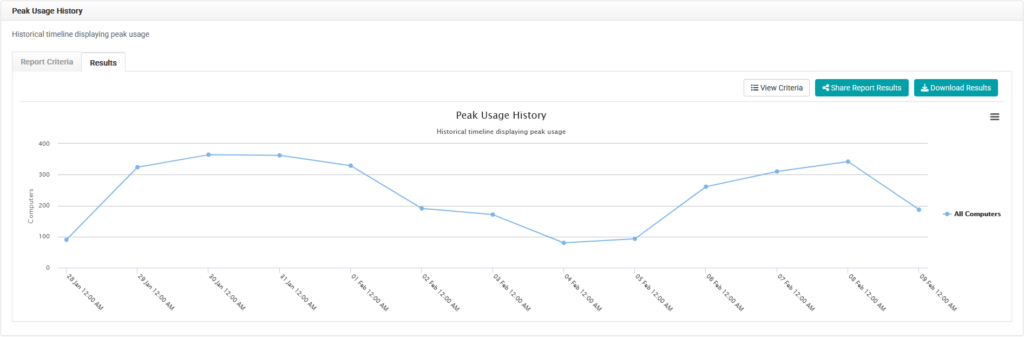LabStats’ reports show how many lab resources are being used. Correctly allocated lab resources can help save money and improve the student computing experience. Fewer computers or applications might need to be purchased since resources could be moved. Students will also find open computers more quickly.
The Peak Usage History report in LabStats shows the highest number of computers in-use at the same time. If a lab is consistently at or near peak usage daily, then more resources might need to be allocated to the lab or students might need to be redirected to less-used labs. Conversely, if a lab is consistently below max capacity, resources might be better used elsewhere.
The Usage History report shows the percentage of computer utilization based on lab open hours. The utilization of several labs can be displayed to easily determine how much the available resources are being used.
Utilization reports are based on the number of hours used divided by the available hours. With schedules, lab utilization can be calculated only from hours in which the lab is open. Labs available for twenty-four hours and labs available for three hours can have different definitions of 100% utilization.
Run a Peak Usage History Report
Running this report, with the following chart criteria, will show the peak usage of each selected group (lab). See which have the highest peak usage through the selected date range and easily identify how many resources are being used.
- Navigate to Reports. Then click the Peak Usage History report.
- Select the date range.
- Click Including all Computers. Select groups (labs) to include. Click Close.
- Click Combine results for selected groups
- Select Separate results by group. Click Close.
- Click Submit.
Run a Usage History Report
Running this report, with the following chart criteria, will show the percentage that each lab was utilized for the selected schedules. Check the percentage of utilization across the date range and easily identify how much the available resources are being used.
- Navigate to Reports. Then click Usage History.
- Select the date range. Select the appropriate Schedule option (Apply assigned schedules if schedules have been assigned to each group, or Apply a single schedule if the labs have the same schedule and it has already been created). Click Close.
- Click Including all Computers. Select groups (labs) to include. Click Close.
- Click Submit.