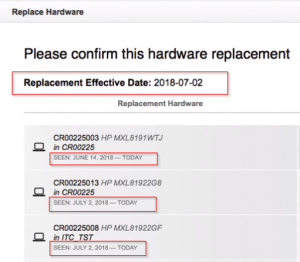When performing Hardware Reallocation, there are two common types of errors you may see. The most common is a “too old” error, the other is a generic-looking “please contact support” message.
Error Message #1
This is a pre-validation, meaning LabStats has thrown the “too old” error prior to attempting the replacement. Use the Back button to fix the issue with the applicable solution and proceed from there. This error is caused by one of two issues:
Cause #1 – Seen Date
The first stations selected (listed in the left hand column, these are the replacement stations) have a “Seen” date that is older than the original hardware (right-hand column).
In the example below, the “Seen” date of the replacement hardware is older than the original hardware. This could mean that the wrong stations were selected as the replacements, so you would need to go back a couple of steps and select the correct stations. If the replacement stations are supposed to be older than the original hardware, like if the original hardware died and you are moving another one to take its place, proceed to the next possible cause and follow those steps to fix it.
Cause #2 – Previously Existing Stations
The replacement stations have been tracked in LabStats previously, or at least have been detected by LabStats more than 3 days before the replacement date.
When using the Replace Hardware task, the “new” stations need to be less than 3 days old. This is because anything older will have enough historical tracking data assigned to it that LabStats can’t just drop it. If you are replacing the hardware with machines that have already been tracked in LabStats for longer than 3 days, you will need to perform an additional step prior to the Replace Hardware step.
Steps for replacing hardware with existing hardware:
- Step 1: Select the Move option in the Hardware Reallocation wizard.
- Step 2: Select the existing hardware that you are using to replace older hardware.
- Step 3: Set the date that the move occurred.
- It needs to be within 3 days of the time you are performing the replacement.
- This will split the station at that date, creating a decommissioned (retired) station that contains all of the historical data from before the date of the move as well as a brand new station with the same machine information to be used for the Replace Hardware step. The idea here is to archive historical data, leave it in the proper group for data accuracy, and create a blank slate station going forward.
- Step 4: Select the group (and any tags) that you want both the retired and the new station to be associated with.
*****IMPORTANT***** – ONLY perform a Move function for the replacement station, NOT for the original hardware that is being replaced. If you do this on both, there will be data inconsistencies preventing the Replacement from working properly.
Now that you have a brand new station with a “Seen” date within 3 days of the replacement, you can use the Replace Hardware tool and perform the replacement as normal.
Keep in mind that the “Seen” date for the Replacement hardware as well as the “Replacement Effective Date” all need to be within 3 days of each other for each station. In the example below, one of the “Seen” dates is June 14th while the others and the “Replacement Effective Date” are all in July.
This will throw the “One or more of the stations selected is too old” error because the difference is more than 3 days. You would need to go back and perform the Move function on the station with the June 14th “Seen” date and replace it in a separate batch.
Error Message #2
The other error that you may see when performing Hardware Reallocation is a black and white error that says “Please contact Support”:
This message is a validation error which means that LabStats attempted to perform the replacement and it failed due to some discrepancy in the data. This will require data cleanup in the database. Please contact Support for assistance with this error when you see it. Once the data cleanup has been performed, you will need to restart the hardware replacement steps.